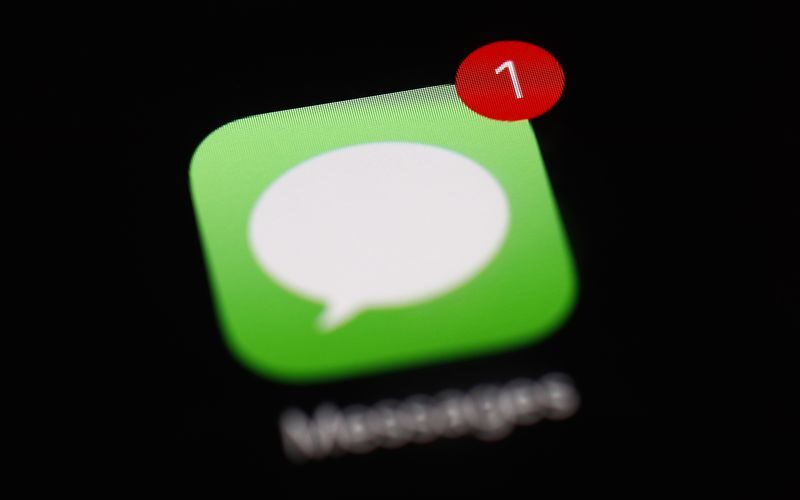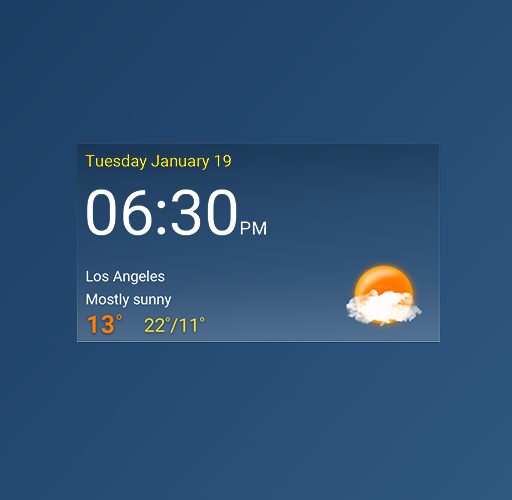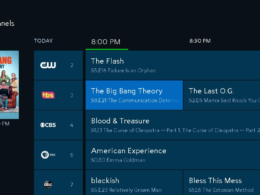If your Spotify keeps crashing, we have discussed the reasons why Spotify keeps crashing and compiled the ideas to fix this issue hopefully this blog going to be helpful in fixing Spotify crashing.
Spotify is a great and most used source of music streaming service used by millions of people in the world. And If you depend on Spotify for the day-to-day source of music then there’s no doubt you have access to a library of over 70 million tracks, but like music streaming apps out there it’s not perfect. Spotify crashes can cause huge annoyance and can ruin a mood.
Thankfully, there is an option and some ways to fix Spotify crashing, in this blog we will discuss some methods and instructions to fix this annoyance. So, let’s get started.
Reasons Why Spotify Keeps Crashing
Let’s have a discussion about what causes Spotify to crash. There are certain reasons why your Spotify application keeps on crashing. Let us get started with these reasons.
Outdated Apps: The most common reason behind Spotify Application keeps crashing is related to updates. Spotify introduces new features from time to time and directs users to use the more stable version of the app. And the newer feature introduced is freshly baked and the old features of Spotify are phased out and cause huge annoyance and system glitches.
Low power mode: This could be very well another reason for your Spotify app crashing, low power mode setting can also affect your application performance and can cause hindrance in the smooth working apps which causes the application crashes. Not all apps can run smoothly on low-power mode settings.
Internet: Your internet speed can be another reason why the Spotify app crashes. Sometimes network can also cause issues in connectivity and connecting to a public network can also lead to an app crash.
Operating system: Another reason for Spotify creasing might be due to the operating system of your device whether it’s Android, iOS, Windows, or Mac.
System software: Spotify may not be compatible with the older version of the operating software of your computer or mobile device.
Caches: Whenever caches data contains junk files that cause multiple crashes on your Spotify app.
How to Fix the Spotify Crashing Issue?
Let’s move further in a topic and look at s9me methods which going to be helpful for you to solve this app crashing issue.
1. Force Quit Application and Restart
If your Spotify application keeps crashing continuously and not responding perfectly, then you can force it to shut down. Below we have discussed a step-by-step guide in detail on how to do it.
On Windows
- Use shortcut keys to access your Task Manager Ctrl+ Alt+Delete
- Select the Spotify application, on the Process tab.
- Press right-click again and select the run as an Administrator option.
On Mac
- Go to shortcut command command+option+Esc
- Choose the Spotify application
- Follow step by step, then click on the Force Quit button.
On Mobile Device
- If you are an Android or an iOS user, then you can directly swipe up the app from the bottom of the screen to reveal the background apps. And then navigate and scroll to the Spotify app. Make sure you swipe the app to the top of the screen to quit the application.
- You can restart your device and open up the app to see if it works.
2. Log out and log In
Best method the Spotify itself suggests you try the method of logging in and logging out of your account. A simple re-login can also fix issues like app crashes. Here are some steps you can follow:
On PC
- Open your Spotify app.
- Operate it to the Home Screen page
- Then move to the top-right corner of the screen next to your username.
- Click on the Drop-down arrow
- At last, select the option to Log out.
On mobile
- Open your Spotify application on your device
- Under the home page, go to the Gear icon and click on it.
- Scroll down to the bottom of your page and click on Log out.
3. Clear Caches and Data
Clearing Caches and Data from your device with not only help you out in fixing your Spotify crashing issue but will also help to unclog excess and unwanted junk files and will make your device run faster.
Here is how you can do it.
On Windows
- Head over to your “C” Drive
- Move to the user’s folder
- Click on the folder with your Administrator Username
- Select App Data and then click on the Local folder.
- Locate the Spotify app folder
- Open the folder and click on the Date folder
- Delete all the junk files stored from the folder.
On Mac
- Open up finder and use the shortcut key Command+ shift+C
- Move towards another setup click on the Macintosh option
- Click on the library folder
- And search for com. Spotify. client and select option- move to trash
On iPhone
- Move to your device settings
- Navigate to general and tap on the iPhone storage option
- Choose the Spotify app from the list of options
- Select deleting the app
- Reinstall the app again from the app store.
On Android
- Locate the Spotify app
- Tap and hold on to the icon until you can see the options
- Click on the app and tap on the storage option
- Tap on clear caches
- Once the app gets resets, open the Spotify app again, and look if it fixes the problem.
4. Update your Operating Software
Spotify keeps crashing it might not be compatible with your outdated operating system software. So, ensure that you regularly update your system software on your device to avoid app crashes.
Here is a step-by-step guide for updating your operating systems.
On Windows
- Go to the search bar on the left-hand cover
- Tap in settings
- Select the update option
- Click on to check for updates
On Mac
- Head over to the apple logo and select the system preferences option
- Click on software update
- Mac will detect and software update if they are present
On iPhone
- Move to settings
- Tap on general
- Click on software update
- Update your device, then select the install option
On Android
- Go to your settings icon
- Scroll down and tap on system updates
- Tap on the check for system updates
- If any updates are available the device will let you know
- Click on yes to start the updates.
Conclusion
Spotify is the best app to enjoy music and podcast in day-to-day life. It is very difficult to enjoy music and podcast when Spotify keeps crashing.
Picture this: you are chilling, with your favorite coffee and listening to your favorite music track or your favorite artist podcast on Spotify, and all of a sudden app crashes again and again. Naturally, your blood boils.
Luckily, there are certain ways that we have discussed in this blog that can help you fix those issues in many ways and get back to your smooth working Spotify.