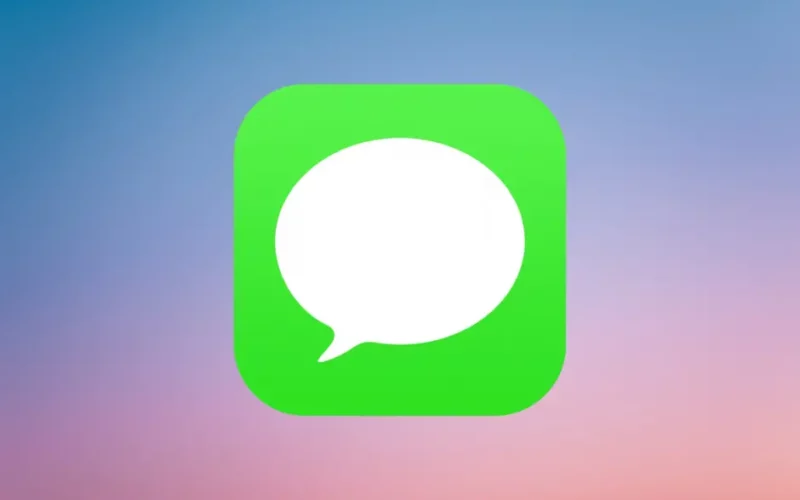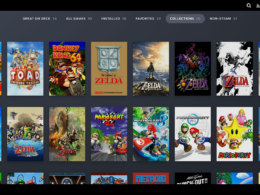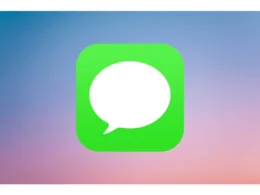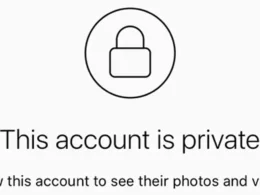While HBO Max offers a vast library of content for streaming, occasional technical glitches can disrupt the streaming experience. These glitches can range from buffering and playback issues to error messages, no sound, or sudden app crashes. Is HBO Max not working for you as well? Follow along as we address the issue in this guide.
Why Is HBO Max Not Working?
HBO Max is a popular streaming platform that offers a vast collection of movies, TV shows, and original content. It’s one of the leading platforms, offering viewers a wide range of genres and exclusive HBO series, making it a go-to destination for entertainment.
Unfortunately, all these incredible movies and TV shows become irrelevant when the streaming service itself fails to function. Before exploring potential solutions, it is important to examine the underlying causes of this problem. Let’s take a look:
| REASON | DESCRIPTION |
| Internet Issues | A slow or unreliable internet connection can cause buffering issues or prevent HBO Max from loading properly. |
| Cache Memory | Cached data and cookies in your browser can conflict with HBO Max and result in streaming problems. |
| Compatibility | Certain browsers or devices may not be fully compatible with HBO Max, causing it to malfunction. |
| Technical Glitches | HBO Max may encounter technical glitches or bugs that can impact its performance. |
| Service Outage | HBO Max may experience service outages or maintenance periods that can affect access to the platform. |
| VPN | If you’re using a VPN or proxy service, it may interfere with HBO Max’s ability to stream content. |
| Outdated App/Browser | An outdated version of the HBO Max app or an unsupported browser can lead to compatibility issues. Updating the app or using a supported browser can fix this problem. |
Troubleshooting Guide: HBO Max not Working
Now that we have identified the primary reasons for HBO Max malfunctioning, let’s now explore some quick troubleshooting steps to address the issue. We will begin with simpler solutions and gradually progress to more technical ones.
1. Restart Your Device
Let’s begin with the universal first step towards any technical troubleshooting – A quick reboot. Restarting your device will close all the background processes and tasks that may be hindering the HBO Max playback.
Close the HBO Max app or browser, power off your device completely, and wait for a few minutes before turning it back on. This process can help clear temporary issues and refresh the device’s settings.
2. Check for HBO Outages
Occasionally, HBO Max may experience service outages due to technical glitches or simply maintenance purposes. Thankfully, you can track the current status of HBO services through their status page or social media accounts. You will find any shutdowns in your area or announcements regarding service disruptions here. If there is a known issue, you may need to wait until the problem is resolved on HBO Max’s end.
3. Check Your Internet Connection
If the HBO status page doesn’t show any potential service outage, it means the problem is on your side. Start by checking your internet connection. One of the primary reasons for streaming issues is a poor or unstable internet connection.
Start by checking your other devices and websites to ensure your internet connection works fine.
Next, You can use online speed testing tools to determine if your internet speed meets the recommended requirements for streaming. Ensure that you have a stable connection, and consider resetting your router or modem if needed. Contact your service provider for further assistance if you are still experiencing connectivity issues.
4. Clear Cache Memory and Cookies
Is your HBO Max TV sign in not working as well? A cluttered cache memory can often cause conflicts or prevent applications from functioning correctly, including HBO Max. Clearing your browser’s cache and cookies can help resolve these issues.
Go to your browser’s settings or preferences, locate the cache and cookie sections, and choose to clear them. Afterward, restart your browser and try accessing HBO Max again.
You can also try deleting the temp files to free up more space in your system’s RAM. Just take the following steps:
- Press Win + R keys simultaneously to launch the Run program.
- In the command box, type %temp% and press Enter key.
- A new window will open containing all the temporary files stored in the system.
- Use Ctrl +A to select all and delete them.
5. Update Your Browser/HBO Max Application
Outdated versions of apps usually struggle to perform adequately due to compatibility reasons, and the same goes with HBO Max. Check for any available updates for the HBO Max app on your device’s app store and download the latest version of it.
Also, if you’re using a browser to access HBO Max, download the latest version of it from the browser’s official website.
After you are done updating both apps, try to play a video and check whether the issue has been resolved.
6. Turn off VPN Service
VPN is a popular tool to access HBO at locations where the service is not officially available. However, VPN and proxy services may interfere with HBO Max streaming. VPNs and proxies can sometimes alter your IP address or location, which can trigger security measures or geolocation restrictions on the streaming platform.
Disable these services temporarily and try accessing HBO Max again.
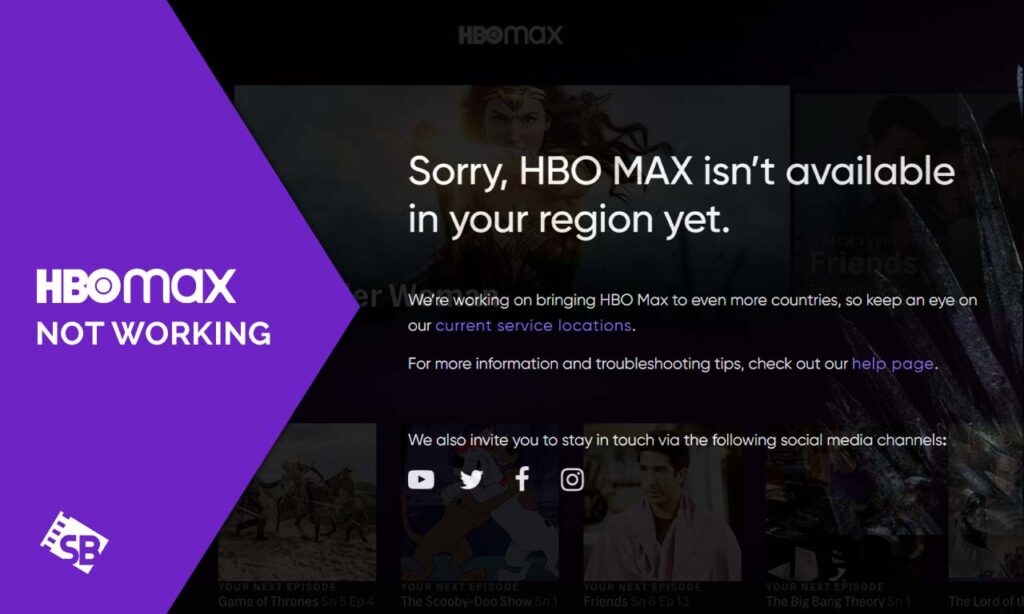
7. Contact HBO Max Support
If none of the above troubleshooting steps above are able to resolve the issue, it’s time to reach out to HBO Max support. Visit the HBO Max website and look for their support or help section. They typically provide contact options such as live chat, email, or phone support.
Conclusion
I hope this guide will help you get back to streaming your favorite movies and TV shows on HBO Max. Please remember technical issues can sometimes be temporary or specific to your device or internet connection.
Following these troubleshooting steps increases your chances of resolving the HBO Max not working issue and enjoying uninterrupted streaming on HBO Max. If you fail to locate the exact problem, the HBO Max support team is always there to help you.