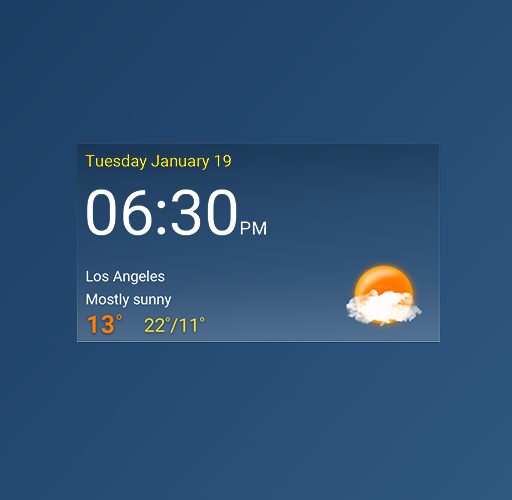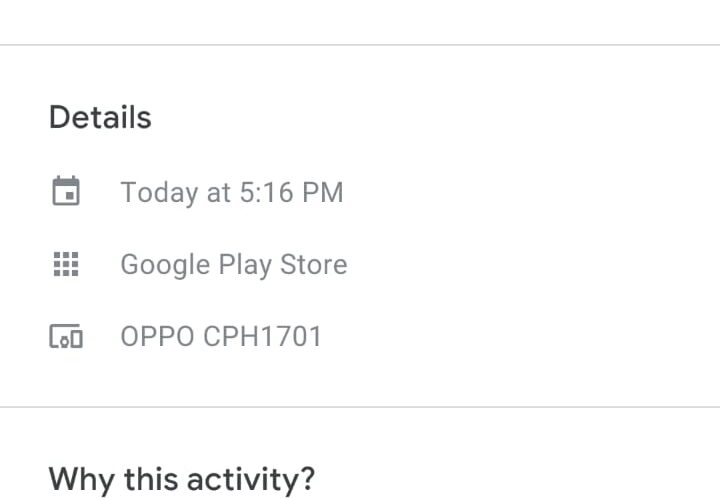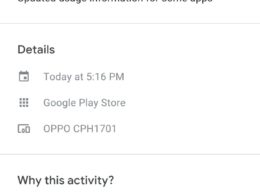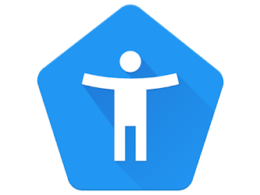Widgets on an Android are shortcuts that you can add to your home screen. They help the users easily access the respective app. Almost all Android apps come with several in-built widgets that give a sneak peek to or keep you updated about what is going on in the app. In this article, we will be discussing how the clock and weather widget android disappeared in your phone and effective solutions for the same.
Android Widgets
Several basic widgets are present in most Android phones.
- Clock Widget- this widget shows the time and date and is often on the prime home screen.
- Weather Widget- This widget gives you constant updates about the weather conditions and the temperature based on your current location.
- Calendar Widget- this widget shows the days of the month, upcoming events, and prior engagements in a little rectangular window slide.
- News Widget- This widget gives you the basic headlines of current affairs.
- Music Widget- it is a widget to play or pause music through a small window on the home screen
- Notes Widget- this widget can pin a certain note to the home screen or can let you make a new note with just a click.
- Photo Frame Widget- this widget pins a desired picture on the home screen
- Google Search bar widget- this widget opens the Google search engine
Out of these widgets, this article is going to specifically discuss the issue seen with the first two widgets in Android for quite some time now and how to fix it.
Why is Clock and Weather Widget Disappearing?
A huge number of Android users have complained of either their time and weather widget disappeared or have been misbehaving. These widgets often disappear from the home screen for no reason, sometimes come back after disappearing, and sometimes just do not come back.
It has been quite troublesome for the users since these two widgets are not only two of the most basic widgets but also the most useful to them. The issue is often present in Google Pixel mobiles.
What Causes this Problem?
The cause behind this happening is not fully determined. It is estimated that it is nothing but a minor bug in the software present in thousands of such Android devices.
Users also believe that when Google cannot confirm or find out your location, the widgets that are supposed to tell the time and the weather conditions cannot function well and thus disappear from the home screens altogether; so the reappearance of the widgets might mean that the updates, correct information has been received by Google.
Whichever reason it may be, there are several solutions and measures to opt-in in the cases such as when your android weather widget disappeared, or you can’t locate your clock widget. Let us move further to the solutions then.
How to Solve this Issue?
Here is an array of solutions you may uptake to counter this bug in your Android. Note that you may have to try several of them in a circumstance where just one does not work.
1. Restart Your Device
Sometimes restarting your device is the easiest thing you can do to fix bugs like these. It gives the OS a fresh palette, to begin with, and gets rid of overlying glitches. It is a solution you must try at least once.
2. Clearing The Launcher Cache
This is a highly effective method to try out, for it has resolved the issue of disappearing widgets for many people. The steps to performing this method are as follows-
- Open Settings
- Click on Apps
- Click on the three vertical dots on the top right of the screen
- Select Show System Apps
- Look for the launcher in use
- Click on the launcher once you find it and then choose Storage
- Clear the cache
- Restart the device
3. Look For Software Updates
You can also try to look for any available updates for the operating system in the settings, which will update the version of the Android to the latest one. This is also a solution that has worked for several people.
4. Add That Widget Icon
Quite simply put, but yes, do try re-adding that widget again after it has disappeared.
5. Get Widgets From Somewhere Else
If nothing else seems to work, you may download and install a third-party application to replace the disappearing widgets. If the new widgets function without disappearing like the old ones, keep them and delete the latter.
6. Get Authorized Help
If you are not unable to see any changes even after trying all the previous solutions, it is recommended to take your device to an authorized mobile repair store and get it fixed properly.
Frequently Asked Questions
1. How do I get my clock and weather back on my Android?
A. You can try restarting the device, clearing the launcher cache, looking for software updates, re-adding the widget, getting widgets from third-party applications, or getting authorized help from a mobile repair store.
2. How do I get my clock and weather widget back?
A. You can try restarting the device, clearing the launcher cache, looking for software updates, re-adding the widget, getting widgets from third-party applications, or getting authorized help from a mobile repair store.
3. Why did my clock widget disappear?
A. There is no definite reason for such a disappearance, it can be a minor bug or because Google not being able to identify the location of the device.
4. How do I get my clock & weather widget on my home screen?
A. You can try restarting the device, clearing the launcher cache, looking for software updates, re-adding the widget, getting widgets from third-party applications, or getting authorized help from a mobile repair store.
5. What happened to the weather on my home screen?
A. The widgets such as the weather and the clock widget may disappear because of a minor bug or because Google cannot identify the device’s location.
Conclusion
They take up little space on your home screen along with the apps. Usually, most required widgets are available in a certain menu on Android phones. Users can browse and find the widgets that they will find useful and put them on your home screen. Hopefully, this article will help you understand why your clock and weather widget android disappeared and how to fix it.