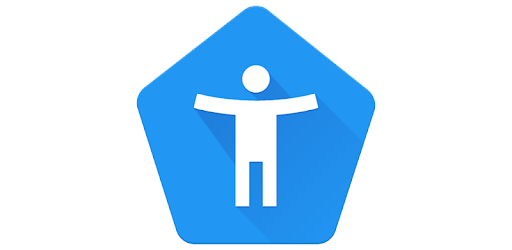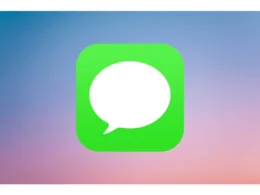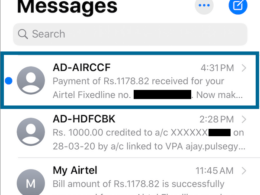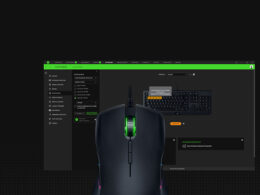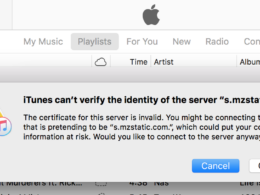Google talkback is a feature in Android operating systems that allows visually challenged people to communicate with their devices easily. As the name suggests, it lets users know what’s actually happening on the screen using vibrations, spoken words, and other audible notifications. However, at times this feature might becoming annoying and you might want to turn off talkback on your device.
It comes preinstalled on all Android devices and since 2017, has been a part of the accessibility suite.
Here are some quick features of Google Talkback:
- Translates texts to speech based on the preferred language, pitch, and speech rate.
- Speaks the password in Google Chrome.
- Audible feedback on various actions such as Zooming in/out, speaking the app/item you have selected, etc.
- Various touch screen gestures to navigate through the phone.
As you can see, for someone with a visual deficiency, the Talkback feature is a tool to access their phones. However, sometimes the feature gets activated by itself.
Now, the problem when Talkback is enabled is that your phone behaves differently. In the Talkback mode, the touch responses don’t work as normal since the phone is talking to you about your every action.
I’ve come across several users who at least once had the Talkback activated by accident on their phones. Also, sometimes the feature turns on by itself.
Why does The Talkback Turn On By Itself?
The Talkback comes preinstalled on every Android device to increase smartphone usage for visually impaired people. And to give them easy access to the feature, the company has chosen the best and quickest way to activate Google Talkback.
Just click the Volume + and – buttons simultaneously and in 2-3 seconds, your phone goes into Talkback mode. Now the touch controls change and the phone talks to you, letting you know about your every activity.
But, On most Android devices, to take the screenshot, you have to press the power key + volume up/down keys simultaneously. Since the keys are located so close to each other, it’s possible that users have pressed the wrong keys by mistake and activated the Talkbabk by pressing the volume keys together.
Also, since the talkback feature is integrated into the volume buttons, the chances are always high that you will accidentally activate it while controlling the device volume several times a day.
How to Turn Off Talkback?
There are 2 ways to turn Talkback off. Let’s discuss them in detail:
Disable Talkback Through System Settings
Take the following steps to do so:
- Tap on the Settings icon from the notification panel to launch the settings menu.
- Scroll down to locate the Accessibility option and tap on it.
- From the Accessibility menu, tap on Talkback
- Turn it off using the toggle switch next to the Use Talkback option.
The latest android version also features swipe gestures for quick access to the Talkback feature. Make sure it’s also off.
- Tap on the Talkback shortcut toggle switch to turn off swipe gestures to avoid any future inconvenience.
The talkback feature will be turned off.
| Tip: In some phones, the Talkback feature is located inside Additional settings. You can also use the search option to find the feature. Simply Go to Settings and type Talkback in the search bar. |
How to Disable Talkback Without Settings
However, it’s not very easy to navigate through the phone when Talkback is activated. You have to tap multiple times to perform any action and the phone will keep talking to you. But don’t worry, there is a quicker way to deactivate the Talkback feature without settings.
Take the following steps:
- Press and hold the volume + and – keys at the same time.
- Release the keys when you see the pop-up message saying Turn Off talkback.
- Tap on Yes to continue.
The Talkback will be deactivated.
How to Remove Talkback Feature Permanently?
The feature comes integrated with the Android operating system to extend the outreach of smartphones to visually impaired individuals. Unfortunately, there is no way to remove this feature completely.
You can use any of the above-mentioned methods to deactivate the Talkback feature.
However, you can control the swipe gestures to prevent the accidental activation of the feature, but there is no way to remove the shortcut from the volume keys.
How to Turn Off Talkback in Samsung Smartphones?
Many Samsung users have complained that they have accidentally turned on the Talkback in their phones but are unable to locate it in the settings menu.
The important thing to remember here is that Samsung runs its custom UI on top of the Android OS. It’s called One UI. The Talkback feature has been renamed as Voice Assitant in Samsung smartphones.
Follow these steps to turn it off on your Samsung phones:
- Tap on the Settings icon to go to system settings.
- While Talkback is active, the normal swipe down may not work. Use 2 fingers to bring the notification menu and double-tap on the settings icon.
- Use 2 fingers to scroll down and tap on the Accessibility option. Use double-tap again if simple tapping doesn’t work.
- Again, Tap on the Screen reader.
- Locate the Voice Assistant, and tap it a few times to turn it off.
- Tap on OK to continue.