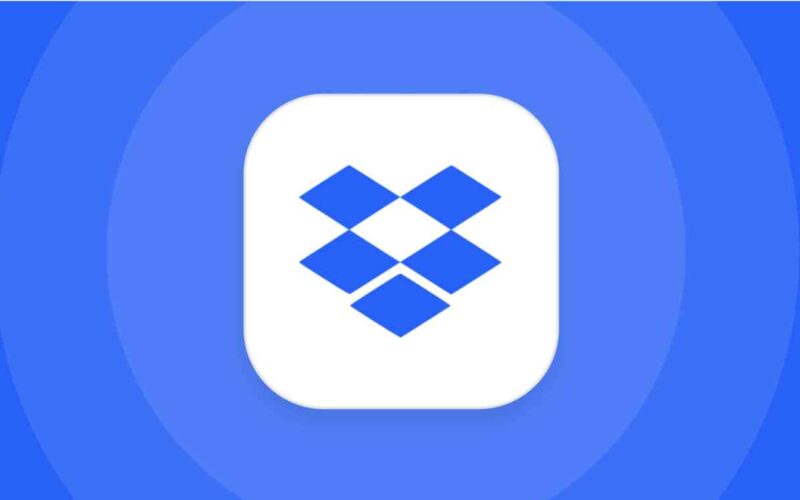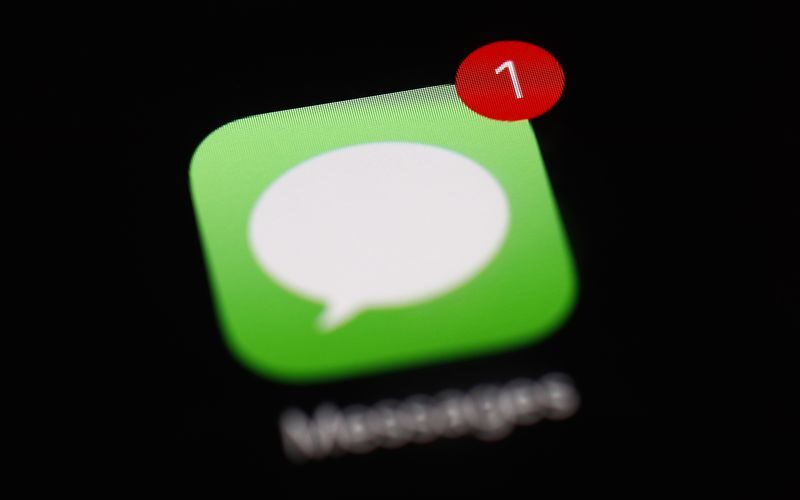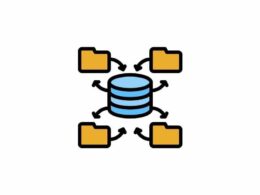Dropbox is one of the most popular and trusted providers of file hosting today. Several companies and firms use this platform to store their important documents and data for easy accessibility and maintenance, which is why it is important to know about dropbox logs too.
As every aspect of corporate work is slowly but steadily shifting online, so is the field of data storage. However, the platforms that offer this service – such as Dropbox – are not very easy to navigate through (especially for a beginner). Hence in this article, we will cover what are dropbox log files and you can view them without any hassles.
What Are Dropbox Logs?
For professionals and companies who have to regularly regulate data and files to several employees or clients, Dropbox logs are a very efficient service. It allows users to do different kinds of tasks about the files on the platform, which include but are not limited to:
- Create Dropbox folders
- Delete the files and folders as per the needs
- Access the deleted folders and restore them
- Track the viewing and sharing of files
- Keep a tab on connected and accessible applications and devices
- Troubleshoot errors that might be disrupting the flow of work of the team
The only requirement for availing of the services of Dropbox logs is that the user needs to be a member of the team.
How to View Dropbox Logs?
There are several steps to follow to view the Dropbox logs depending on what you want to view in the first place. You may want to view the dropbox events log, and the activity log or view all the connected devices and access the information related to them.
All these functions require you to follow several steps and go to various tabs to view the several kinds of Dropbox logs. However, it is not hard to do if you stick to the following instructions.
1. Viewing the Events Log
To view the events log on Dropbox (which is usually done to track all kinds of edits and events done on the files), go to the events section on the website of Dropbox. After signing into your account, you can view the events in several ways.
For instance, the center of your screen will display all the recent edits and events that have been carried out on your Dropbox account and team. You can search for specific event activity by checking out the right portion of the screen.
2. Viewing the Activity Log
If you want to access all information about the edits, renaming, and re-wounding of the files then you have to view the dropbox activity log. To do so, you have to sign into your account and toggle down to the bottom right of your screen.
For users who have enabled viewer information, it is also possible to see who all have viewed the file and are currently checking it out as well. However, it is not possible to view edits in case the file was downloaded first and then edited outside the platform on Dropbox.
There, you have to click on the ‘activity tab’ to access the history of (recent) activity. However, only people with a ‘can edit’ grant can check the activity log of Dropbox.
3. Viewing Connected Devices Log
This option of viewing the Dropbox logs allows users to see every account or device connected to the team. To do so, go to the account section through the Dropbox website and then to the security tab.
To access information about the type of browser connected, locations of logins, date and time of various logins, and the IP address of the devices that are accessing the files of your team – you should access the section of web browser from the security tab.
However, if you want to view the name and location of devices connected, the date and time of connection, and their IP address – you will have to toggle on the ‘devices’ section. Similarly, if you want to view all the apps that are accessing information from your Dropbox account then you have to click on the Connected Apps option.
Frequently Asked Questions
1. How do I view Dropbox logs?
Ans. You can view Dropbox logs by various methods, and the easiest one is to go to the bottom right of the screen after signing into your account. From there, you can access the ‘activity tab’ to view the history and logs.
2. Does Dropbox have an activity log?
Ans. Yes, Dropbox has an activity log.
3. Can you see who has accessed a Dropbox folder?
Ans. No, you cannot see who has accessed a Dropbox folder. However, it is possible to see how many people have done so by the number that appears on top of the file icon.
4. Can you see the download history on Dropbox?
Ans. Yes, but only owners of the file can see download history on Dropbox.
5. How do I monitor Dropbox activity?
Ans. After signing into Dropbox using your admin login details, hover over to the ‘Admin console. Then, click on the activity tab to access all the events going on the platform and monitor the activity easily.
Conclusion
As technology is making the world an easier place to live in, it is not that difficult to notice it entering the different aspects of our lives. The rising popularity of dropbox logs windows in the corporate space is the best example of it since it increases the convenience of professional teams to store and access data easily.
This easy, organized, and secure platform may seem hard to browse from – but it is not that difficult to get a hang of its workability. Hence, as we cover what dropbox logs are and how to view them in this article, we hope that the information provided to you here would be enough to help you navigate through this platform.