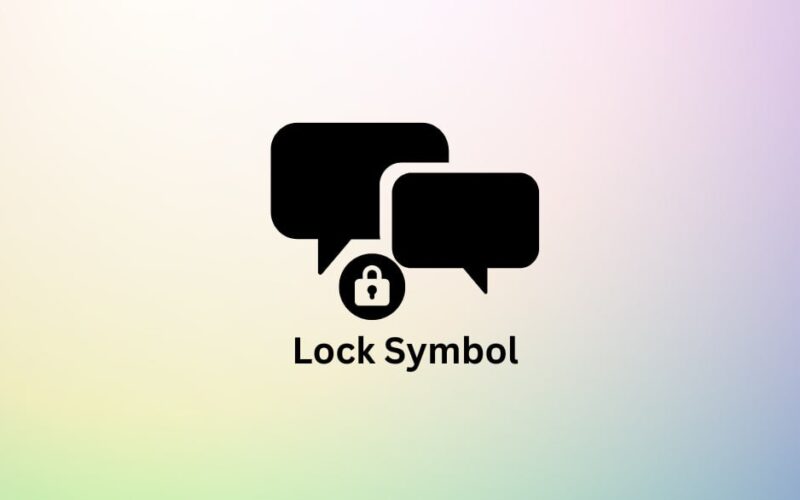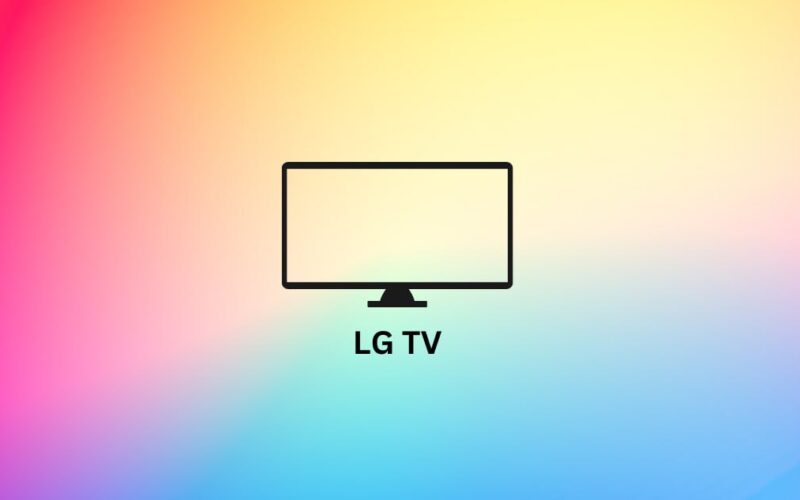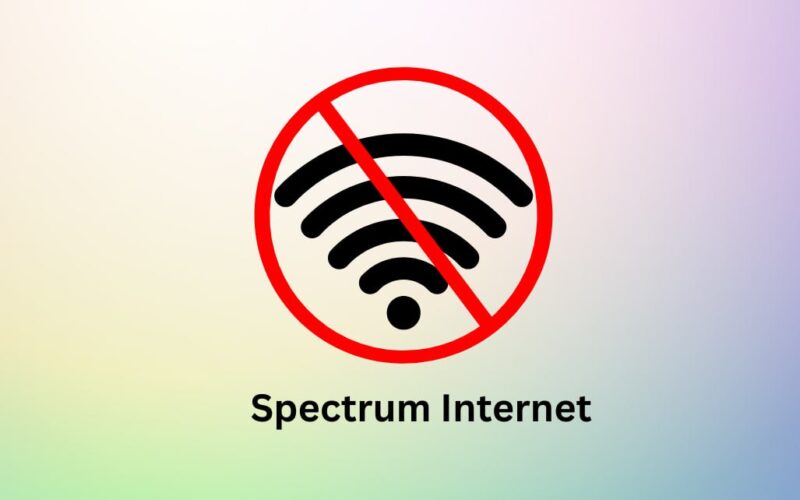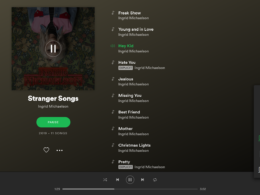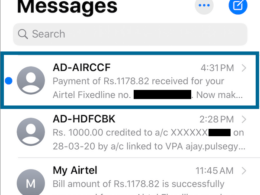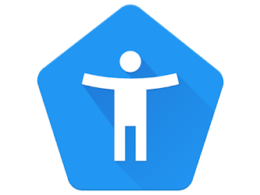In this age of instant messaging apps, we rarely use the default text messaging feature on our phones. Nevertheless, for official purposes, it is the sole option we can rely on. Also, in case of an internet outage, we fall back on the default messaging service.
Today’s discussion topic is the bothersome lock symbol that appears alongside text messages. This symbol signifies that the message is secure and encrypted and can only be accessed by the sender and receiver.
Although there is no practical disadvantage of the symbol, if it’s still bothering you, there are solutions to remove it. This article will provide comprehensive information on message encryption and the lock symbol on your text messages. Additionally, I will offer a solution to remove the symbol, along with two alternative methods to text without it.
Let’s get right into it.
Why is There A Lock Symbol on My Text Message
You must be wondering – Why is there a lock symbol on my text message if only I can access it? To understand this, we must know a little about message encryption.
The lock symbol on your text messages indicates that the messages are encrypted and secure. It is a security feature that ensures unauthorized persons cannot access your messages. The lock symbol assures the users that no one can read their text messages apart from the receiver and himself.
In recent years, most companies have implemented safety protocols to guarantee their subscribers that their conversations are entirely secure and cannot be accessed without authorization. This safety is achieved through end-to-end encryption, a security protocol that ensures only the intended recipient and sender can read the message. It provides protection against cyber criminals and government agencies who might intercept and read your messages.
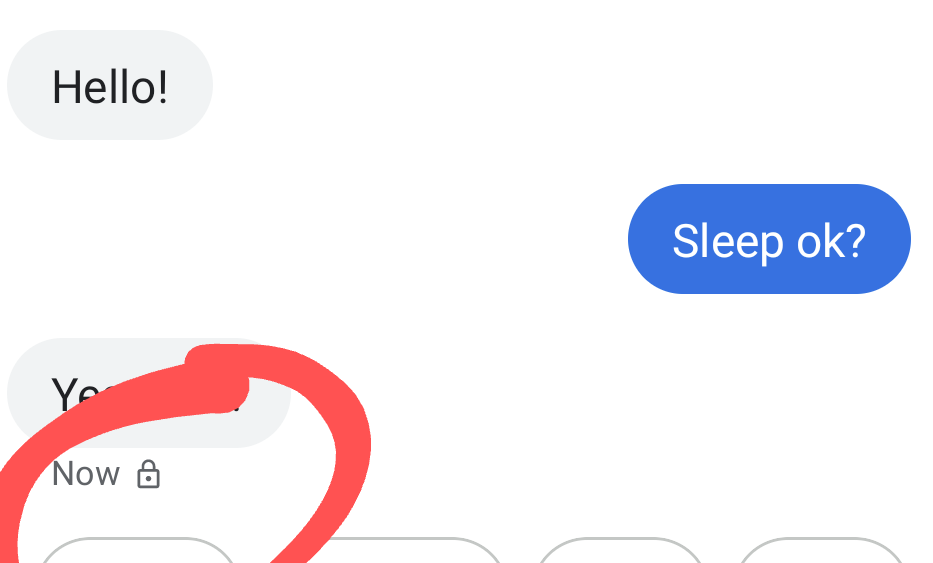
How Does Encryption Work?
Encryption is a safety feature that keeps the messages private and confidential by adding an extra layer of security. It is achieved by converting plaintext, or human-readable information, into ciphertext, a shuffled version of the original message that can only be deciphered with a specific password or key.
Simply put, it’s like sending a bag, locked with a code that only the receiver knows so he can open and access the bag’s content. This process of encryption and decryption uses complex algorithms to ensure that only authorized parties can read the message.
End-to-end is the most common type of encryption for text and instant messaging. It is the most secure communication protocol that encrypts messages on the sender’s device before they are transmitted and decrypts them on the recipient’s device after they are received.
In end-to-end encryption, a unique key is generated for each message which is used to encrypt the message before it is sent and to decrypt it when it is received. The key is only accessible to the sender and the recipient, making it virtually impossible for anyone else to read the message.
Here is a step-by-step breakdown of how message encryption works:
- The sender types a message in the messaging app and taps send.
- The messaging app generates a unique key for the message.
- The messaging app uses the key to encrypt the message into ciphertext.
- The messaging app sends the ciphertext to the recipient’s device.
- The recipient’s device receives the ciphertext and uses the key to decrypt the message back into plaintext.
- The recipient can read the message in plaintext.
How to Remove the Lock Symbol?
Disabling the end-to-end encryption feature is the sole method of removing the lock symbol from your text messages. Please remember that turning off this setting will make conversations vulnerable to cyber-attacks and data theft.
To disable end-to-end encryption on your text messages, follow these steps:
- Tap on the Messages icon to launch the app.
- Tap on the gear or three dots icon to go to settings.
- The feature is usually present in the Advanced or Security category. Choose whichever is present on your phone.
- Locate the option named End-to-End Encryption.
- You can also type End-to-end encryption in the settings search bar and go directly to it.
- Disable the feature by toggling the switch or unchecking the box.
Please refer to this short video to remove the lock symbol from text messages:
Alternate Methods
Although message encryption may not appear practical in everyday life, it is a crucial feature that safeguards the confidentiality of the information shared via text messages. Therefore, I strongly recommend against disabling this feature.
If you wish to enjoy chit chatting without the bothersome lock symbol on text message Android, there are two alternative methods you can consider:
- Enable Non-Secure Messaging
If you prefer to keep end-to-end encryption enabled while having a conversation without the lock symbol, there is an option available known as the non-secure messaging mode. By selecting a specific conversation, you can activate this feature while ensuring that all other chats remain secure.
Take the following steps:
- Launch the messaging app by tapping the icon.
- Tap on the conversation that has the lock symbol on it.
- Tap on the lock symbol.
- Choose the option Switch to a non-secure messaging mode.
- Use Different Messaging Apps
Another option is to switch to a third-party messaging app. Many instant messaging apps employ robust security protocols that include end-to-end encryption without displaying a lock symbol on text messages.
Nonetheless, it is essential to keep in mind that using such apps requires a constant internet connection, and your conversation partner must also be using the same app.
There are a few reliable options to consider, such as Whatsapp, Telegram, and Viber, which provide secure and uninterrupted messaging, along with additional features like customization options and the ability to send interactive stickers, GIFs, and multimedia.
To get started, simply access the app store and download the preferred messaging app. You will be required to set up an account with your phone number and invite the person you wish to communicate with to join the app as well. After this, you can enjoy your conversations without any interruptions.
Final Word
The answer to the question of how to remove lock symbol on text messages is fairly simple. All you need to do is disable end-to-end encryption from message settings. However, due to the increasing number of online frauds and cyber crimes, I suggest you stay with the encryption and switch to third-party apps for trouble-free conversations.