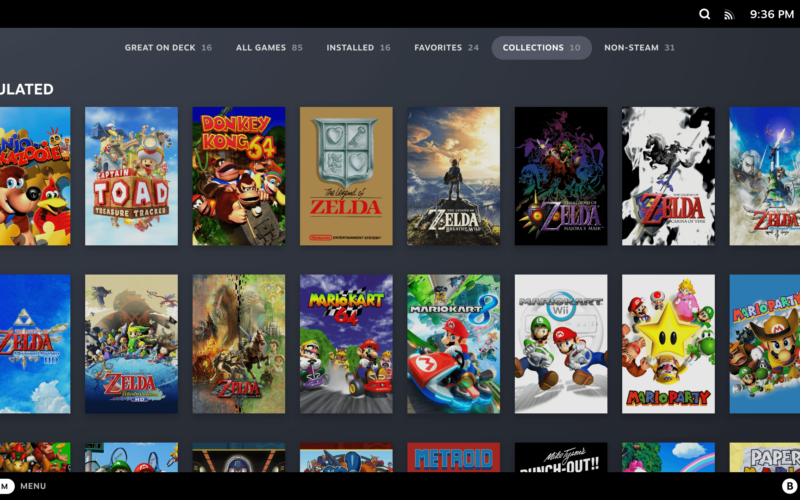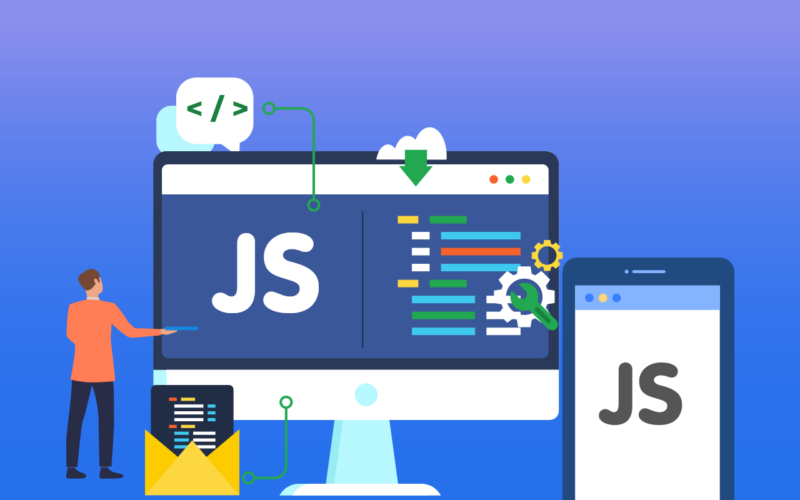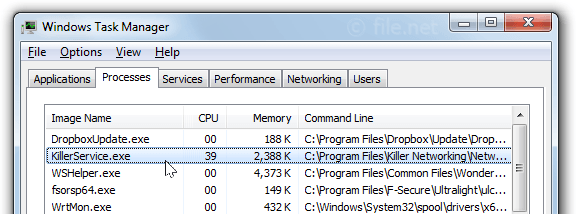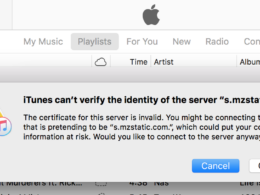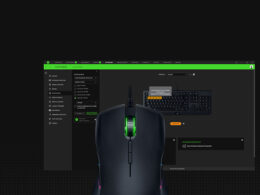If you’re looking to setup BIOS for PCSX2, this PCSX2 BIOS Setup guide will help you do so. We’ve covered the procedure in detail with easy step-by-step instructions to follow.
Over 155 million units sold, PS2 has been one of the most popular gaming consoles of the 20th century. With unlimited customization and over 1000 games, the platform offers the variety that you can’t find with PC gaming.
However, the PS2 consoles are off the market for some time, and buying an old console may cost you a little more than you would be willing to spend just to kill a couple of hours with retro games.
But with the help of an Emulator, you can still play the retro PS2 games on your computer. In this article, I will talk about the PCSX2 emulator and how to download and configure it on your windows pc, Linux, or Mac. We will also discuss PCSX2 BIOS ROM and how to download it on your computer.
So without further ado, let’s get going:
PCSX2 Emulator: An Overview
If you are a gaming freak, you must be aware of the PlayStation 2 console which was released by Sony in the first quarter of 2000. It became an instant hit and with over 50 million copies sold within the first 3 years of its launch, became the most used gaming console of the time.
In 2013, the product was discontinued to make way for the successors. However, there is still a huge fan following for PS2 and its retro games. If you own it, you can still find plenty of PS2 games online for free or at a small cost.

If you missed the chance to get your hands on the amazing console, we have something for you. It’s called PCSX2 Emulator. It’s an open-source and free-to-use PS2 emulator that can be easily installed on your computer.
This emulator is compatible with any computer running macOS, Windows, and Linux operating systems. It replicates the PS2 hardware and gives PS2 games a suitable platform to run smoothly with the help of CPU interpreters, a virtual machine to manage the PS2 hardware and system memory, and recompilers to translate the source code of the console.
PCSX2: The System Requirements
Let’s have a look at the standard and minimum system requirements to install and run the PCSX2 Emulator:
Minimum Configuration
| Operating System | CPU Requirement | Memory | Graphics |
| Windows 7 and above (32/64-bit architecture) Linux Arch Linux and other Distro (32/64-bit) Ubuntu 18.04. Debian or above | SSE2 support Pentium 4 and above, Athlon 64 and above Single thread performance of 1600 or higher 2 physical cores with hyperthreading | 4 Gigabyte | Passmark G3D of 3000 and higher 2GB dedicated graphics memory OpenGL 3.0 Direct 3D10 GeForce GTX 750 DirectX 10 and above |
Standard Configuration
| Operating System | CPU Requirement | Memory | Graphics |
| 64-bit Windows 10 Arch Linux Ubuntu 19.04/Debian or higher Oher 64-bit Distros Linux | Single thread performance rating of 2100 or above 4 physical cores regardless of the hyperthreading feature AvX2 Support | 8GB DDR3/DDR4 | Dedicated 4GB graphics memory Passmark G3D rating of 6000 and higher Direct 3D11 Support OpenGL 4.5 support DirectX 10 and above |
- To enjoy seamless gaming, your system must have a minimum dual-core processor clocking at 2.0GHz and above.
- An SSD instead of a traditional hard drive will improve the Emouator launch speed and game-opening time.
- You will also need Visual C++ 2019 x86 Redistributables to run the PCSX2 emulator. This software is present in most Windows computers by default. You can also download it easily from the internet.
PCSX2 BIOS Setup: Download and Installation Guide
Let’s check the step-by-step download guide for PCSX2:
- Look for a reliable source to download the Emulator. You may be asked to select your operating system before downloading.
- Select the operating system and the compatible download version and click on Download PCSX2.
- Go to the Downloads folder on your computer and navigate to the executable file named pcsx2 installer or similar.
- Double-click on the file to start the installation. Select Normal installation and continue.
- Follow the on-screen instructions to finish the installation.
- Check the box next to Run PCSx2 and click on Finish to complete the installation process.
PCSX2 is ready to run on your PC.
How To Download and Configure PS2 BIOS
However, to run the Emulator, you need to download PCSX2 BIOS and plugins on your system. Let’s have a look at the steps you need to take to download the PS2 BIOS ROM.
- Downloading the BIOS from a physical PS2 machine is tricky and might take a long time. You can search the internet for a PCSX2 BIOS ROM.
- Choose a reliable source with good reviews and download the file on your system.
- Go to the Download folder and right-click the downloaded PCSX2 BIOS file and click on Extract to.
- Click on the folder with the same name as the downloaded file and wait for a few seconds until the PCSX2 BIOS install is finished.
Now comes the tricky part – Setting up the PS2 BIOS on your computer. Take these steps in the very order ad they are mentioned:
Method 1 –
- Launch the PCSX2 emulator. Select your language, when asked.
- To make it less complicated, go with the default plugin settings and move on to the next step.
- When asked to choose the BIOS ROM, first uncheck the box next to Use default settings, then click on Browse.
- From the directory, select the folder where you had extracted the BIOS files earlier.
- Choose the suitable PS2 BIOS file, preferably the latest version with the newest date.
- Click on Finish to save the settings.
PS2 BIOS has been successfully configured on your computer.
Method 2 –
There is an alternate way to install PCSX2 BIOS setup on your system.
- Launch the PCSX2 emulator and click on Configure.
- From the drop-down menu, Select Plugin/BIOS Selector.
- Click on BIOS and repeat the same process – Uncheck the default setting box, browse and select the version you want to configure and finish.
PCSX2: How to Run A Game
The PCSX2 emulator can run the games directly from the game’s original CD/DVD but since the DVD writers are not much in use these days, we will tell you how to run the game using ISO files.
Check out the steps:
- Browse the internet for your preferred PS2 games. Read the reviews and opinions before you download the game file from any website.
- In case, the downloaded game file is a ZIP file, use Unzip software to extract the ISO image file of the game.
- Launch the PCSX2 emulator and from the menu, click on CDVD.
- Select the ISO option and then click on ISO Selector. Choose Browse from the drop-down menu.
- From the directory, go to the location where you have saved the game ISO file, select the game file and click OK to continue.
- Next, Click on System from the main menu on the Emulator screen and select Boot ISO (fast).
Your game will be loaded in a few seconds and you are ready to play.
FAQs
Q. How do I get BIOS for PCSX2?
A. You can download the PCSX2 BIOS setup directly from the PS2 console if you have the technical expertise to do so. Alternatively, you can download the BIOS from the internet. Make sure you read the user opinions before you download the file.
Q. Which BIOS should I use for PCSX2?
A. Download the latest version of PCSX2 BIOS ROM from the website. When you are browsing the download file, you will see the BIOS files such as PCSX2 BIOS USA, PCSX2 BIOS Europe, and so on. Select the one that has the newest date with the file name.
Q. How do I get PS2 BIOS?
A. Simply type PCSX2 BIOS Download on Google and search. Choose the website with the highest number of downloads and positive opinions. You can also check PS2 forums to find out more about the BIOS download.
Q. Does PCSX2 come with BIOS?
A. No, the emulator doesn’t come with a BIOS and you need to manually download and configure it.
Q. Is PCSX2 illegal?
A. The program itself is 100 legal. However, the PCSX2 BIOS ROM is legally owned by Sony inc.
Q. How do I run PS2 BIOS on PCSX2?
A. Launch the Emulator and click on Config and then on Plugin/BIOS Selector and you will be sent to the browse page. From here, you can select the BIOS ROM that you have downloaded and install it.
Q. What is a Playstation 2 BIOS?
A. PS2 BIOS allows you to run the PS2 ROMS on your computer.
Q. How do I run an iso on PCSX2?
A. Click on CDVD from the main screen of the emulator and select the ISO option from the drop-down menu. Click on ISO selector and then on Browse. Select the game ISO file and click OK.