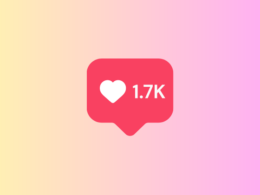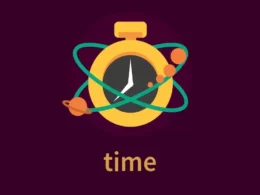Roku streaming devices have garnered immense popularity in recent times. They are a one-stop solution for all streaming services, such as Netflix, Amazon Prime Video, Hulu, etc. Switching between these apps and controlling the overall interface of Roku devices is a delight, thanks to the innovative Roku remotes. This article will teach you how to connect Roku remotes and other popular queries about them.
How to connect Roku remote?
Connecting Roku remote is a pretty straightforward procedure. You only need the remote, an active Roku streaming device, a working Wi-Fi, and two AA batteries. Once you have all of these at your disposal, follow these steps:
- Step 1: Take your Roku remote and insert two AA batteries into it.
- Step 2: Switch on the Roku streaming device and connect it to the TV/monitor and Wi-Fi.
- Step 3: Once all your devices are active, you must pair the remote with the Roku device. To do so, you need to press and hold the pairing button on the remote (located near the battery compartment) for about 3-5 seconds until the pairing light starts blinking. Once blinking stops and the light remains lit, the remote is paired with the Roku device.
- Step 4: Now check whether the remote works with the Roku device.
Check out this video tutorial to understand how to connect your Roku remote:
How to fix: Roku remote won’t pair
Though pairing the Roku remote is easy, some elements in the pairing process can go faulty, hindering users from connecting. Here are some fixes you can try:
1. Check/change the batteries
Roku remotes operate on two AA batteries. These batteries are the first step for the remote to switch on, let alone connect. Open the battery compartment and check whether the batteries are inserted correctly or not. If you are using old batteries, consider changing the batteries as well.
2. Power cycling
Power cycling the Roku remote and streaming device can sometimes fix pairing issues. Here is how to do it:
- Step 1: Remove the batteries from the Roku remote.
- Step 2: Disconnect the power supply from your Roku device. If you have another remote with you, you can also go to Settings > System > System Restart > Restart.
- Step 3: Let the system rest for 20-30 seconds and power on the Roku device again.
- Step 4: Wait for the home screen to load. Once loaded, you can check whether the remote works with the Roku device.
3. Check the Wi-Fi connection
Both devices must be connected to the same Wi-Fi network to use a Roku remote with a Roku streaming device. Check if you are following this guideline. If you are, the Wi-Fi connection isn’t causing pairing issues.
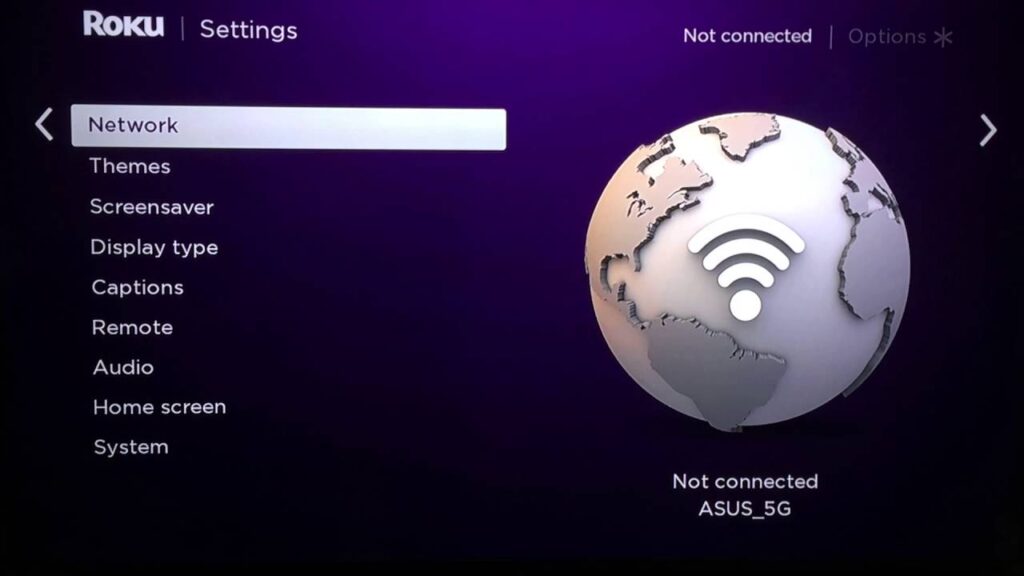
4. Check for interference
With our homes filled with electronics, it is common for other devices to interfere between the Roku streaming device and the remote. Make sure no devices are interfering.
In an official interview, Roku correspondents admitted that Roku remotes for some of its models are prone to interference from the TV’s HDMI. You can consider investing in an HDMI extender in this scenario. Though be sure that is undoubtedly the root cause before investing.
5. Use the Roku app
Though Roku remotes are always better for using Roku devices, there is an official Roku app with remote options for Android and iOS. You can consider installing this app from your phone’s official app store and using the app to control your Roku device. The major limitation while using the app is likely to be a lack of options and the inability to use the phone simultaneously.
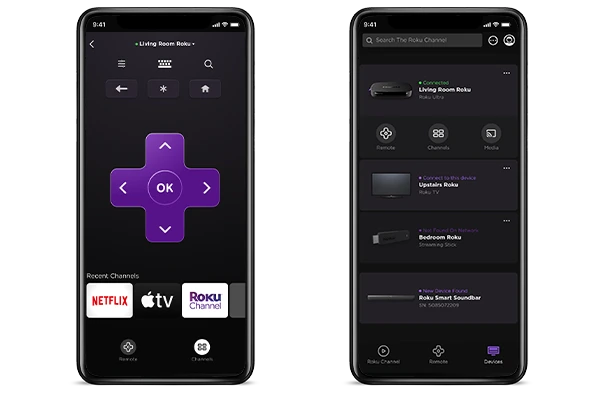
6. Reset the remote
Resetting is a common fix for all kinds of remotes, and Roku remotes are no different. To perform a reset, remove the batteries from the Roku remote and pair the remote again using the pairing method provided in the article above.
7. Use another remote
If none of the above fixes work for you, your Roku remote is probably damaged. As for what part is damaged, you will need the help of a technician. Consider using another Roku remote for the time being to test whether the first remote is damaged. If the new remote fails to connect as well, contact Roku support to get the issue fixed. You can use the app till then.
This video will highlight the quick solutions if you are unable to pair your Roku remote:
5 Ways to Fix Roku Remote Not Working or Not Connecting (Easy Method)
Frequently Asked Questions (FAQs)
Q1. Where is the Roku remote pair button located?
A. The pair button is located near most Roku remotes’ battery compartments. If you use an IR Roku remote, there is no pairing button on these as they connect automatically. For gaming remotes, the button is near the USB port. You must check the user manual for those if you are using a third-party remote.
Q2. Why is the Roku remote pairing light not flashing?
A. The pairing light on the Roku remote does not flash when it is not connected to a Roku device. If the light doesn’t flash even after you press the pair button, either the battery isn’t working, or the remote has hardware damage.
Q3. How to connect Roku to Wi-Fi without a remote?
A. You can use the official Roku app on your phone to connect Roku to Wi-Fi without a remote. The app has a remote control option to use your phone as a Roku remote.
Q4. How to pair Roku remotes without a pairing button?
A. Some Roku remotes do not come with a pairing button. These remotes connect to Roku devices automatically (once switched on) or have a dedicated pairing method. Use the remote’s user manual to figure out how.
Conclusion
Roku remotes provide a user-friendly solution to operate Roku devices seamlessly. You can use the remote to switch between streaming apps, change the volume, control playback, toggle voice search, etc. These remotes come in a variety; therefore, connecting them to Roku devices can be tricky. We answered all Roku remote connection queries in the article above.