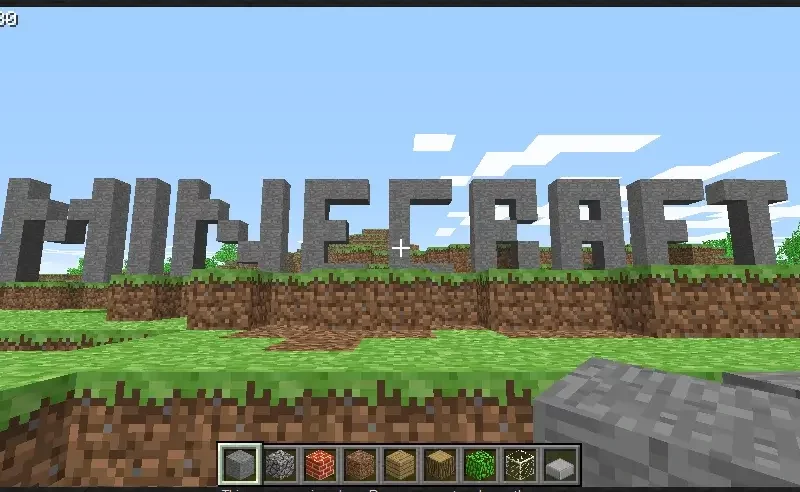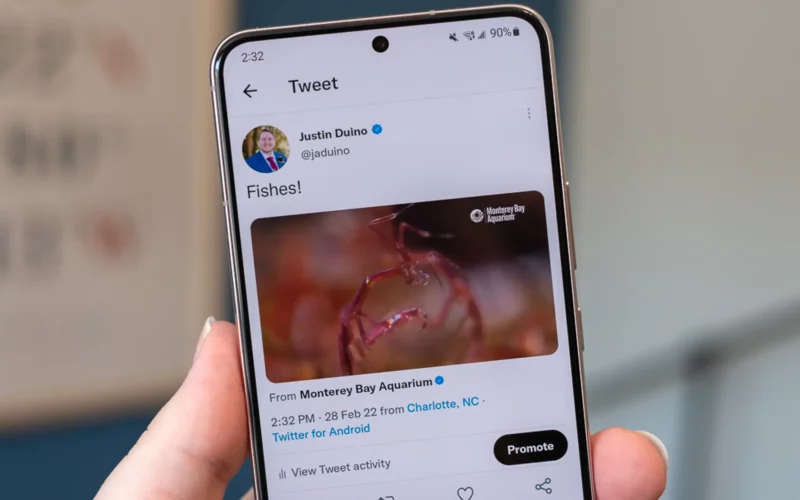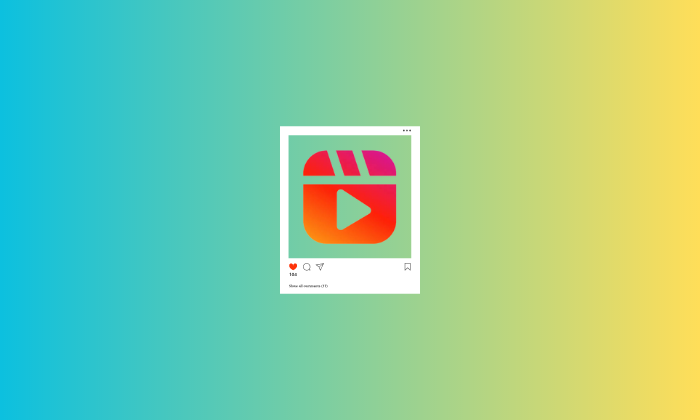Minecraft is one of the most popular games in the world. It is a sandbox game with survival and creative modes that allow users to survive against hostile creatures by being creative with game resources.
Moreover, the game has a massive modding community that can be used to modify the game as per your liking. As for default modifying options, you can use the color and format codes to adjust the interface as you want it. This article will discuss everything you need to know about Minecraft color and format codes in 2023.
What are Minecraft Color and Format codes?
Minecraft color and format codes are customizability options on Minecraft that let you alter the color and text formatting within the game. Minecraft is a highly customizable game, but that customizability does not stick solely to the gameplay; you can also change the colors and texts.
In terms of text formatting, you can change how text looks in Minecraft using Minecraft format codes. These codes allow you to change the text into bold, italic, scrambled, underlined, etc. This completely changes the outlook of the game, as every text within the game can be altered using these codes.
As for Minecraft color codes, these are dynamic and can change for a plethora of the game’s elements, including assigning team colors, changing text color, changing leather armor color, etc. It can help distinguish between game objects while providing a personalized experience during gameplay.
Minecraft Color Codes
Minecraft offers a large pool of color codes to choose from and alter your game elements. Here is a list of all the color codes available on Minecraft:
1. Black: To use the black color in Minecraft, you must apply “§0” or the MOTD code “\u00A70”. The Hex code of this color is 000000.
2. Dark Blue: To use the dark blue color in Minecraft, you must apply “§1” or the MOTD code “\u00A71”. The Hex code of this color is 0000AA.
3. Dark Green. To use the dark green color in Minecraft, you must apply “§2” or the MOTD code “\u00A72”. The Hex code of this color is 00AA00.
4. Dark Aqua: To use the dark aqua color in Minecraft, you must apply “§3” or the MOTD code “\u00A73”. The Hex code of this color is 00AAAA.
5. Dark Red: To use the dark red color in Minecraft, you must apply “§4” or the MOTD code “\u00A74”. The Hex code of this color is AA0000.
6. Dark Purple: To use the dark purple color in Minecraft, you must apply “§5” or the MOTD code “\u00A75”. The Hex code of this color is AA00AA.
7. Gold: To use the gold color in Minecraft, you must apply “§6” or the MOTD code “\u00A76”. The Hex code of this color is FFAA00.
8. Gray: To use the gray color in Minecraft, you must apply “§7” or the MOTD code “\u00A77”. The Hex code of this color is AAAAAA.
9. Dark Grey: To use the dark gray color in Minecraft, you must apply “§8” or the MOTD code “\u00A78”. The Hex code of this color is 555555.
10. Blue: To use the blue color in Minecraft, you must apply “§9” or the MOTD code “\u00A79”. The Hex code of this color is 5555FF.
11. Green: To use the green color in Minecraft, you must apply “§a” or the MOTD code “\u00A7a”. The Hex code of this color is 55FF55. .
12. Aqua: To use the aqua color in Minecraft, you must apply “§b” or the MOTD code “\u00A7b”. The Hex code of this color is 55FFFF.
13. Red: To use the red color in Minecraft, you must apply “§c” or the MOTD code “\u00A7c”. The Hex code of this color is FF5555.
14. Light purple: To use the light purple color in Minecraft, you must apply “§d” or the MOTD code “\u00A7d”. The Hex code of this color is FF55FF.
15. Yellow: To use the yellow color in Minecraft, you must apply “§e” or the MOTD code “\u00A7e”. The Hex code of this color is FFFF55.
16. White: To use the white color in Minecraft, you must apply “§f” or the MOTD code “\u00A7f”. The Hex code of this color is FFFFFF.
17. Minecoin Gold: To use the minecoin gold color in Minecraft, you must apply “§g” or the MOTD code “\u00A7g”. The Hex code of this color is DDD605.
To use these codes conventionally, you can use the “§” symbol with the single character assigned to each color, as seen in the list above. The MOTD code stands for Message of the Day and is primarily used when changing color codes in mods. The Hex code is a hexadecimal format for identifying colors precisely.
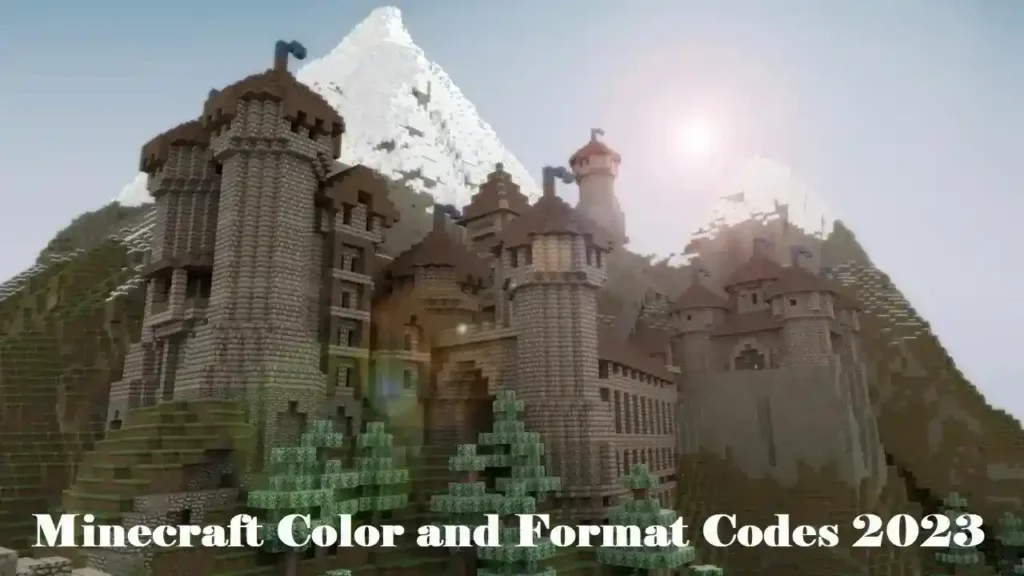
Minecraft Format Codes
Minecraft text codes are easy to apply and come with a smaller list than color codes. Here is a list of all the format codes in Minecraft:
1. Obfuscation: This code is used to scramble the text and making it harder to read. To apply this code, you can use the code “§k”
2. Bold: This code is used to bold text, making it bulkier and easier to read. To apply this code, you can use the code “§l”
3. Strikethrough: This code strikes a line through text. To apply this code, you can use the code “§m”
4. Underline: This code is used to form an underline on your text. To apply this code, you can use the code “§n”
5. Italic: The code is used to change the text to italic writing style. To apply this code, you can use the code “§o”
6. Reset text: This code is used to reset the text to default. To apply this code, you can use the code “§r”
How to use text codes in Minecraft?
Applying text codes in Minecraft follows the same code format no matter which edition of the game you are playing. You need to enter the “§” symbol with the single character assigned to each color or format style and follow it up with the text you want to see in game.
For example, applying “§aMinecraft” in chat will send the word Minecraft in color green to the chat as “§a” is the color code for green.
How to find the § symbol on Android, Mac, and Windows
The § symbol is located in different areas in each device. However, all systems do have it. For Android, you need to open your GBoard, press the button that opens the numbers and symbols menu. It is usually marked by “=\<“. Find the “¶” symbol in the menu and tap and hold it. Once you do that, the § symbol will appear.
You need to search for a Character Map in the system’s Search menu for Windows. The § symbol is located in the 6th row in the app. You can copy it from there and use it. For Mac users, click on the keyboard icon in the top right corner of your screen and click on and select the Show Emojis and Symbols option. Here, type Section in the search bar. The § symbol should appear to use.
You can also type Minecraft code symbol or section symbol in Google and it should come up with the § symbol as a result for you to copy and use easily. This method works for all kinds of systems.
Conclusion
Minecraft is the largest sandbox game out there. It lives up to its hype with supreme customization options and an active modding community that continuously rolls out new mods and tricks. For customization, you can use various aspects of the game. Color and Format Codes are a great way to start your customization journey.
You can use these codes to add colors in Minecraft and alter the way text appears. We discussed all Minecraft color and format codes in the article above.