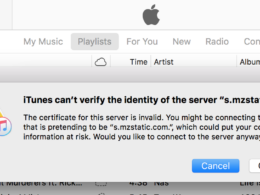LG devices are popular among the masses due to their stand-out features and ease of use. One notable feature that comes pre-installed on LG devices is the IMS app. This application enables users to make and receive calls, send text messages, and share files using a 4G LTE or 5G network. However, after the recent security update, the LG IMS keeps stopping. Let’s discuss the issue in detail.
What is the ‘LG IMS has stopped’ Error?
The IMS app stands for IP Multimedia Subsystem, which comes bundled with every LG device running the Android operating system. The ‘LG IMS has stopped’ error message indicates a problem with the LG IMS service, which is responsible for providing communication services such as VoLTE and ViLTE (Video over LTE).
Due to this error, users may experience trouble making voice calls, video calls, or other communication services that rely on the LTE network.
What are the reasons behind this Error?
| REASON | DESCRIPTION |
| Outdated LG IMS app | An outdated version of the LG IMS app may result in compatibility issues and disrupt the app’s functionality. |
| Software Incompatibility | Conflicts between the LG IMS app and other apps or system processes can trigger the error. |
| Corrupted Cache Files | Temporary files stored in the cache of the LG IMS app can become corrupted, resulting in errors. |
| Insufficient Storage | If your device has limited storage space available, it can impact the proper functioning of the LG IMS app, causing the error. |
| Software Glitches | The LG IMS app may have bugs or glitches that can cause it to stop working properly. |
| Network Issues | Unstable or weak network connections can interfere with the functioning of the LG IMS service and lead to error. |
| Device-specific issues | Custom ROMs, incompatible firmware versions, or modifications can contribute to the ‘LG IMS has stopped’ error. |
| OS-related Problems | Sometimes, system updates can introduce changes or conflicts that affect the functioning of the LG IMS app, resulting in error. |
How to Fix ‘LG IMS has Stopped’ Error?
Resolving this error is relatively straightforward, and I am going to provide you with step-by-step instructions. Let’s have a look:
1. Restart Your Device
A quick reboot can rectify a lot of errors on your device. Your LG device may contain files that interfere with the proper functioning of the application. To address the issue of LG IMS repeatedly stopping, it is recommended to clear these problematic files, and rebooting is the quickest way to do so.
Restarting your device will effectively clear the device’s RAM, causing the contaminated files to be eliminated automatically. Consequently, this will resolve the LG IMS keeps stopping errors and restore normal functionality.

2. Clear Cache and Data of LG IMS App
If restarting didn’t solve your problem, it’s time to clear the cache memory and reset the IMS app on your device.
Here are the steps you need to take:
- Go to the Settings menu on your LG device.
- Scroll down and select Apps or Application Manager (based on your device model).
- Locate and tap on LG IMS from the list of installed apps.
- Inside the LG IMS app, select Storage.
- Click on the Clear cache to remove temporary files.
- After clearing the cache, select Clear data to delete any stored data related to LG IMS.
Remember that clearing the app data will reset the app, and all your saved data, passwords, etc, will be permanently removed.
3. Update IMS App
Another quick solution is to update the IMS app and make sure you are using the latest version with all the features and security patches provided by LG. This is how you do it:
- Launch the Google Play Store on your LG device.
- Tap the three horizontal lines or the hamburger icon at the top-left corner of the screen to open the menu.
- From the menu, select My apps & games.
- From the list of apps with available updates, tap on LG IMS and the Update button next to it.
- Wait for the update to download and install on your device.
4. Restart the App (Force Stop)
If you continue to experience the same error despite updating the app, you can attempt to force-stop the app. This action will reset the app’s settings to their default state. To perform this task, follow the steps provided below:
- Go to the Settings menu on your LG device and select Apps or Application Manager.
- Locate and tap on LG IMS from the list of installed apps.
- On the app menu, tap on Disable or Turn off.
- A confirmation message will appear. Tap OK to disable the service.
- After disabling LG IMS, restart your device.
- Once the device has restarted, follow the same steps to navigate to the LG IMS app info screen.
- Tap Enable or Turn on to restart the LG IMS service.
5. Update Your Device
It is possible that your LG smartphone has pending updates that could contribute to the issue. Furthermore, keeping your operating system up to date ensures that you have the latest security patches and features, enhancing app compatibility. Here’s how you can check for and install updates on your device:
- Open the Settings app on your LG device.
- In the Settings menu, scroll down to locate the System and tap on it.
- Depending on your LG device model and Android version, Tap on Software update or About phone.
- Tap on Software update or Check for updates.
- If there is an update available, tap to download and install it on your device.
Final Word
If LG IMS keeps stopping on your device, it can be frustrating. However, by following the methods provided earlier, you can effectively address and resolve the problem on your LG device. Ensure to clear the cache and data, update the LG IMS app, and disable or enable the service as required.